All you need to do is, just Copy & Paste the below code to notepad,then save it as “desktop.ini”
[.ShellClassInfo]
IconFile=%SystemRoot%\system32\SHELL32.dll
IconIndex=127
ConfirmFileOp=0
[{BE098140-A513-11D0-A3A4-00C04FD706EC}]
Attributes=1
IconArea_Image=”YourPictureName.jpg”
IconArea_Text=”0xFFFFFF”
VeBRA sources – don’t delete the tag above, it’s there for XXXXX purposes -
[ExtShellFolderViews]
{BE098140-A513-11D0-A3A4-00C04FD706EC}={BE098140-A513-11D0-A3A4-00C04FD706EC}
{5984FFE0-28D4-11CF-AE66-08002B2E1262}={5984FFE0-28D4-11CF-AE66-08002B2E1262}
[{5984FFE0-28D4-11CF-AE66-08002B2E1262}]
PersistMoniker=Folder.htt
PersistMonikerPreview=%WebDir%\folder.bmp
Some Information On Above Code:
1. Where “YourPictureName.jpg” is, delete that and replace with your picture name for example “Transformers Frenzy.gif”
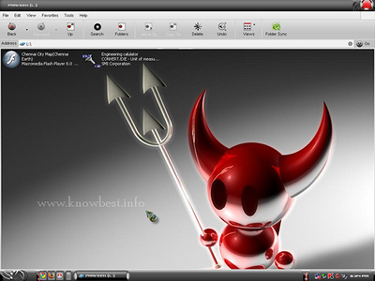
Note:
Please check that Picture format (.jpg , .bmp, .gif) properly else this hack won’t work.
2. If your Picture is white colour then folder names will not be clear so change the IconArea_Text=”0xFFFFFF” to IconArea_Text=”0x000000”
3. Save the notepad as “desktop.ini”.
4. Place both your notepad file (i.e) desktop.ini and your picture in Pendrive.
5. Set the above files attributes as Hidden.
6. Refresh(F5) and Enjoy with your new background.
7.You can also this on your windows Xp Local drives(C,D,E,F…).
I hope you would like this trick.
do it work only in windows xp...
ReplyDeletedo it work only in windows xp...??? not win 7???
ReplyDeleteyup!!!
ReplyDeleteit is only for win xp.
you can add backgroud in folder and hard-disk also
ANAND
ReplyDeleteHELLO FRIEND PLEASE HELP ME TO KEEP MY PHOTO ON MY PEN DRIVE PLEASE. THIS CODE IS NOT WORKING PLEASE SEND A CODE TO MY MAIL.
anand.indian143@gmail.com